How to Setup HP Color LaserJet Pro MFP 3301FDW Printer?
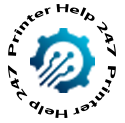
Setting up a new printer can sometimes feel overwhelming, but with the HP Color LaserJet Pro MFP 3301fdw, the process is designed to be as smooth as possible. This all-in-one machine is a powerful tool for any home or small office, and in this blog post, we'll walk you through every step to get it up and running.
Step-by-Step Guide to Setting Up WiFi
Step 1: Unbox and prepare the HP Color LaserJet Pro MFP 3301fdw Printer
Before you connect a single cable or install any software, you need to prepare your new printer.
● Find the perfect spot: Choose a stable, level surface for your printer. Ensure it's near a power outlet and has enough space around it for proper ventilation.
● Unpack everything: Carefully remove all the tape, stickers, and packing materials from both the inside and outside of the printer. It’s crucial to remove every single piece of protective material to prevent paper jams or damage.
● Load paper: Open the paper tray, adjust the paper guides to the correct size (like A4 for most documents), and load a stack of paper. Close the tray securely.
● Power on: Connect the power cord to the printer and then to a wall outlet. Press the power button and follow the on-screen prompts to select your language and country/region.
Step 2: Connecting Your HP Color LaserJet Pro MFP 3301fdw Printer to the Network
The HP Color LaserJet Pro MFP 3301fdw offers a flexible wireless setup, which is the most convenient way to use your printer from multiple devices.
● The HP Smart App (Recommended Method): This is the easiest and most reliable way to set up your printer.
1. On your computer, smartphone, or tablet, go to 123.hp.com or hpsmart.com/setup.
2. The website will automatically detect your OS and direct you to download the correct HP Smart app.
3. Follow the guided steps within the app. It will help you connect your printer to your Wi-Fi network and install all the necessary drivers. Note: For the setup to work smoothly, make sure your computer or mobile device is connected to the same Wi-Fi network you want the printer to join.
● Manual Wireless Setup: If you don't want to use the app, you can connect the printer directly to your Wi-Fi network using the printer's control panel or a button-press method.
1. With a touchscreen: Navigate to the Setup or Network menu on the printer's display, find the HP Wireless Setup Wizard, and follow the prompts to select your network and enter the password.
2. Without a touchscreen (WPS method): Press and hold the Wireless button on the printer until the wireless light starts flashing. Within two minutes, go to your Wi-Fi router and press and press the WPS button until the connection process begins. The printer will connect to the network automatically.
Step 3: Installing the Software and Drivers
Once the printer is connected to your network, you need to install the drivers on your computer to start printing and scanning.
● Via the HP Smart app: If you used the HP Smart app in the previous step, the software installation is typically part of that process. The app will ensure you have the latest drivers and software for all your printing, scanning, and copying needs.
● Manual download: If you didn't use the app, you can download the drivers directly from HP's official support website.
1. Visit support.hp.com.
2. Search for "HP Color LaserJet Pro MFP 3301w drivers".
3. Select your operating system and download the full-feature software package.
4. Run the downloaded installer and follow the on-screen instructions.
Step 4: The First Print and Beyond
Congratulations! Your HP Color LaserJet Pro MFP 3301fdw is now set up and ready to use. To ensure everything is working correctly:
● Print a test page: From your computer, open a document and send it to the printer. This confirms the connection and driver installation were successful.
● Test scanning and copying: Place a document on the scanner glass or in the automatic document feeder (ADF) and try scanning it on your computer or making a quick copy using the control panel.
With this guide, setting up your new HP printer should be a breeze. Happy printing!
- Vibnix Blog
- Politics
- News
- Liberia News
- Entertainment
- Technology
- Education
- Art
- Causes
- Crafts
- Dance
- Drinks
- Film
- Fitness
- Food
- Games
- Gardening
- Health
- Home
- Literature
- Music
- Networking
- Other
- Party
- Religion
- Shopping
- Sports
- Theater
- Wellness



