How to Unsend an Email on Outlook and Avoid Embarrassing Mistakes Instantly
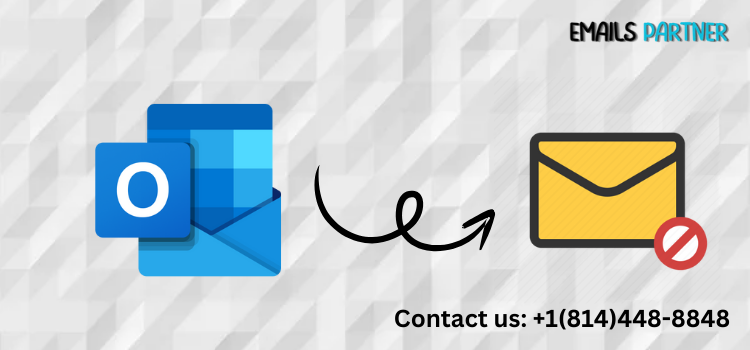
In today's fast-paced digital world, sending emails is second nature. However, we’ve all experienced that gut-wrenching moment when we hit "Send" on an email too early—whether it was sent to the wrong person, contained an embarrassing typo, or included sensitive information. The good news is, if you're using Microsoft Outlook, there may be a way to take it back. Understanding how to unsend an email on Outlook is crucial for maintaining professionalism, privacy, and peace of mind.
This detailed guide explores the different ways you can unsend or recall emails in Outlook, outlines the limitations of each method, and provides preventative measures to help you avoid mistakes before they happen. Whether you use Outlook on the web, desktop, or mobile, we’ve got you covered with step-by-step instructions.
Method 1: Using the Recall Feature in Outlook for Windows
Outlook’s classic desktop app includes a built-in “Recall” function that allows users to unsend messages under specific conditions. This feature is ideal for office professionals using a Microsoft Exchange or Microsoft 365 email account.
1.1 Requirements for Email Recall
Before attempting to recall an email in Outlook, it’s important to understand the prerequisites.
- Both Sender and Recipient Must Use Outlook: The recall feature only works if both parties are on Microsoft Exchange or Microsoft 365 within the same organization.
- Unread Message: The email must not have been opened by the recipient yet. Once it's read, it cannot be recalled.
- Outlook for Windows Only: This feature is not available on Outlook for Mac, web, or mobile platforms.
1.2 Steps to Recall a Sent Email
If the above conditions are met, you can follow these steps to unsend the email:
- Go to your Sent Items folder.
- Double-click the message you wish to recall to open it.
- Click the File tab, then select Info > Message Resend and Recall > Recall This Message.
- Choose between:
- Delete unread copies of this message
- Delete unread copies and replace with a new message
- Click OK, then check your inbox for a recall success or failure notification.
1.3 Limitations of the Recall Feature
The recall function is not foolproof. Here’s why:
- No Recall for External Emails: If you sent the email outside your organization, recall won’t work.
- Mobile and Web Limitation: Messages sent via Outlook mobile or web app can’t be recalled.
- Recipient Settings Matter: If the recipient has email rules or reads their email via a non-Outlook client, recall will likely fail.
Method 2: Delay Email Delivery to Prevent Mistakes
Since the recall feature has limitations, setting up a delay in delivery is a proactive approach to avoid accidental sends.
2.1 How Delayed Delivery Works in Outlook
Delayed delivery allows you to schedule the send time of your email, giving you a window to make changes or delete it before it actually leaves your outbox.
- Useful for All Outlook Users: Works for Exchange, Outlook.com, and other configured accounts.
- Provides a Grace Period: You can stop or edit the message during the delay period.
- Ideal for Sensitive Emails: Helps double-check recipients and attachments.
2.2 Setting Up Delayed Delivery on Desktop
Here’s how to schedule your email for delayed delivery:
- Compose a new email.
- Click Options in the message window.
- Select Delay Delivery.
- Under Delivery options, check the box that says Do not deliver before, and set the date and time.
- Click Close, then send the email as usual.
The email will remain in your Outbox until the scheduled time. You can open and modify or delete it during that time.
2.3 Creating a Rule to Always Delay Emails
To avoid manually setting delays every time, you can automate the process:
- Go to File > Manage Rules & Alerts.
- Click New Rule, and choose Apply rule on messages I send.
- Click Next, and then Next again to apply the rule to all sent messages.
- Select defer delivery by a number of minutes, and choose your desired delay.
- Finish the rule setup and save it.
Now all your outgoing emails will be delayed automatically, giving you time to unsend if needed.
Method 3: Alternatives for Web and Mobile Outlook Users
If you’re using Outlook on a web browser or mobile app, the traditional recall feature isn't available. However, there are alternative solutions and best practices.
3.1 Outlook Web’s Undo Send Feature
Outlook on the web offers a brief “Undo Send” function, similar to Gmail.
- Undo Window is Short: You can configure the undo send period to up to 10 seconds.
- Useful for Typos and Quick Fixes: Perfect for when you immediately realize a mistake.
To enable it:
- Go to Outlook Settings (gear icon) > Mail > Compose and reply.
- Scroll to Undo send, and move the slider to your preferred delay (up to 10 seconds).
- Click Save.
Now, every time you send an email, an Undo option will appear at the bottom for a few seconds.
3.2 Outlook Mobile Best Practices
Outlook’s mobile app does not currently support unsend or undo features. However, you can avoid errors by:
- Using Drafts: Save important messages as drafts and review them before sending.
- Double-Check Recipients: Use the preview option and cross-check the recipient list before pressing send.
- Use Dictation Cautiously: If you use voice-to-text, always proofread before sending.
3.3 Consider External Email Services for Undo Features
If unsending emails is a regular need, consider using integrated services or third-party apps:
- Boomerang for Outlook: Offers advanced scheduling and send delay options.
- Email Tracking Tools: While they don’t unsend, tools like Mailtrack inform you when your email has been opened, helping you act quickly if needed.
Conclusion
Learning how to unsend an email on Outlook can be a career-saving skill. Whether it’s a message sent in haste, to the wrong recipient, or with missing attachments, the ability to reverse an email—when available—can help you maintain credibility and avoid awkward follow-ups.
Outlook provides several options depending on your platform and setup: the classic Recall feature in the desktop app, delayed delivery rules, and the Undo Send feature on Outlook Web. While mobile users are more limited, good habits and external tools can fill the gap.
- Vibnix Blog
- Politics
- News
- Liberia News
- Entertainment
- Technology
- Образование
- Art
- Causes
- Crafts
- Dance
- Drinks
- Film
- Fitness
- Food
- Игры
- Gardening
- Health
- Главная
- Literature
- Music
- Networking
- Другое
- Party
- Religion
- Shopping
- Sports
- Theater
- Wellness


