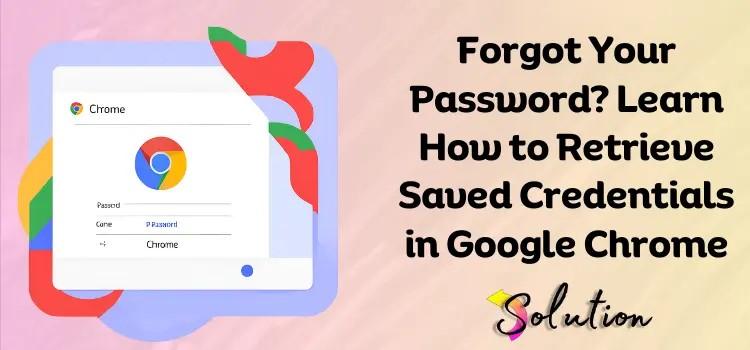If you’ve ever forgotten a password, you’re not alone. Thankfully, Google Chrome stores login credentials for websites you’ve accessed — if you've given it permission. In this blog, we'll show you how to retrieve saved credentials in Google Chrome easily. Whether you're on Windows, macOS, or even mobile, these methods will help you recover your stored passwords quickly.
Why Retrieve Saved Passwords in Chrome?
Before we jump into the steps, here’s why you might need to view saved credentials in Chrome:
You’ve forgotten your password for a site.
You’re switching devices and need to manually enter logins.
You want to update your credentials or manage them.
You’re setting up a password manager and need to export passwords.
How to View Saved Passwords in Google Chrome (Desktop)
Follow these simple steps to find your saved credentials in Chrome on Windows or macOS:
Step 1: Open Chrome Settings
Click the three-dot menu in the top-right corner.
Select “Settings.”
Step 2: Navigate to Password Manager
Scroll down and click on “Autofill.”
Choose “Passwords.” This opens the Chrome Password Manager.
Step 3: View Saved Credentials
Under the “Saved Passwords” section, you’ll see a list of websites.
Click the eye icon next to a password to reveal it.
You may be prompted to enter your device password.
Pro Tip: Use Ctrl + F (or Cmd + F) to quickly search for a specific website.
How to Retrieve Chrome Saved Credentials on Mobile (Android/iOS)
Here’s how to retrieve saved passwords on the Google Chrome mobile app:
Android:
-
Open Chrome.
-
Tap the three dots > “Settings.”
-
Go to “Passwords.”
-
Tap on the website name to view saved credentials.
iOS:
-
Open Chrome.
-
Tap the three dots at the bottom right.
-
Go to “Settings” > “Passwords.”
-
Authenticate using Face ID or passcode to view credentials.
How to Search Saved Passwords in Chrome Faster
Use this direct URL in your browser to jump to the password manager:
chrome://settings/passwords
Bookmark this for quick access!
Bonus: How to Export Saved Credentials from Chrome
Need to back up your passwords?
-
Go to
chrome://settings/passwords -
Click the three dots next to “Saved Passwords.”
-
Select “Export passwords…”
-
Confirm with your device password.
⚠️ Security Warning: Exported files are stored as plain text, so keep them protected.
Final Thoughts
Knowing how to retrieve saved credentials in Google Chrome can save you time and stress. With just a few clicks, Chrome allows you to access, manage, and even export saved passwords securely. Whether you're troubleshooting login issues or organizing your digital life, Chrome's built-in password manager is a powerful tool.
Keywords:
retrieve saved credentials in Google Chrome
view Chrome saved passwords
how to see saved passwords in Chrome
Chrome password manager
export Chrome passwords
Google Chrome saved login details
Would you like a downloadable version, infographic, or SEO meta description for this blog.